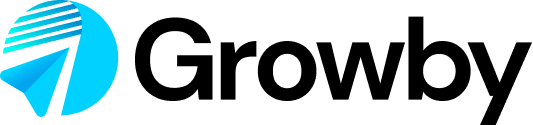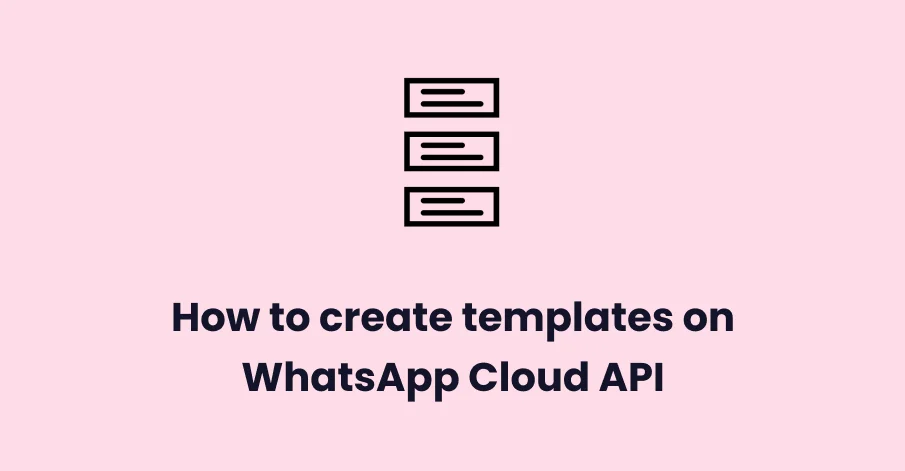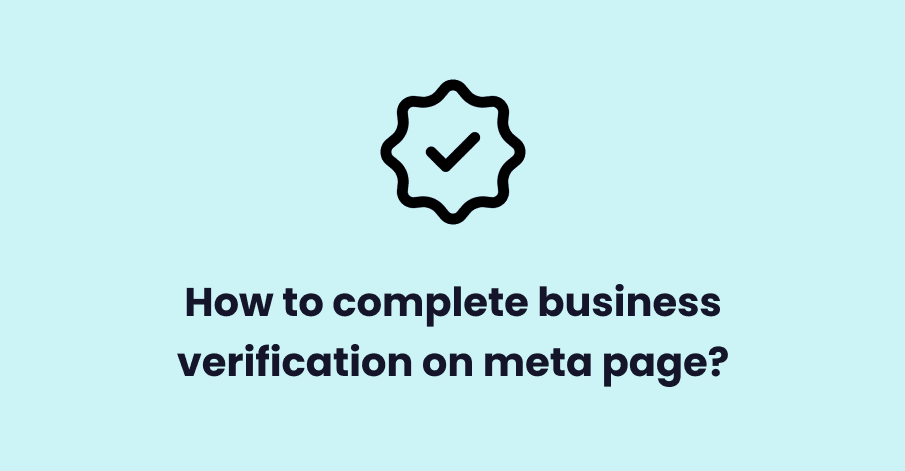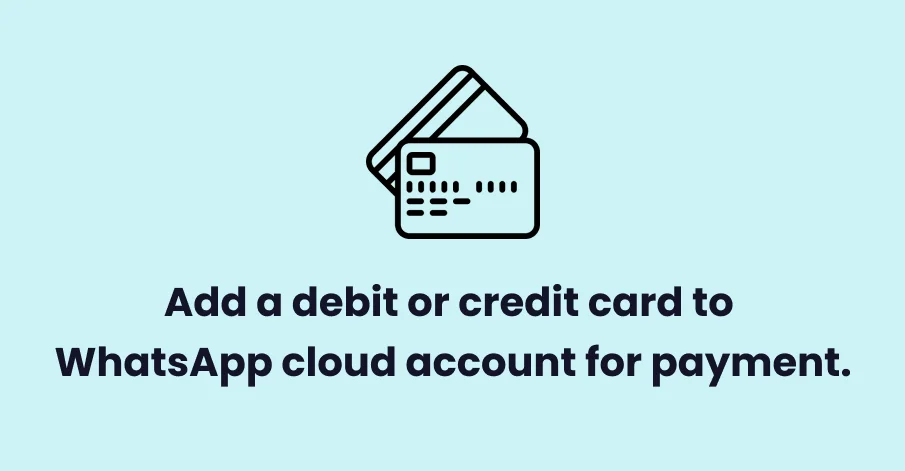A WhatsApp message template is a message format that you can use over and over again to send messages to users.
To use a message template, you must first submit it to WhatsApp. WhatsApp reviews and approves each message template. Once WhatsApp has approved your template, you can use templated messages.
Here, you have two ways to approve your created template. One way is by creating a template from our software, which more or less takes 48 hours. Another way is to go on the Facebook panel, create a template, and get approved by Facebook, which takes more or less 10 to 15 minutes.
Template Creation from app.whatso (Whatso’s panel)
Step 1
As soon as you log in to the app.whatso, you will land on the dashboard of the app.whatso as shown below.
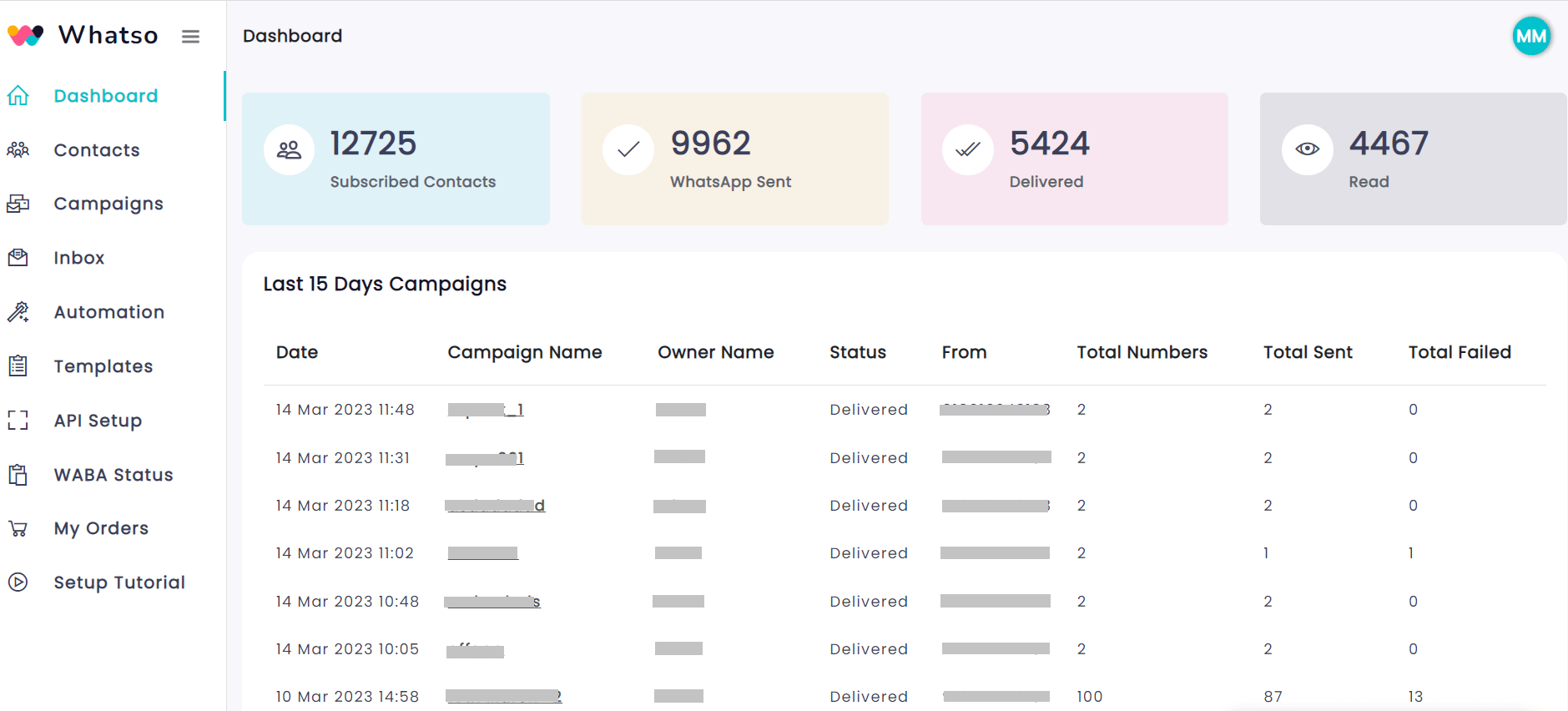
Step 2
In the left-hand side navbar, click on “Templates” and you will see the below screen. To create a new template, just click on the “+ Create New Template” button.
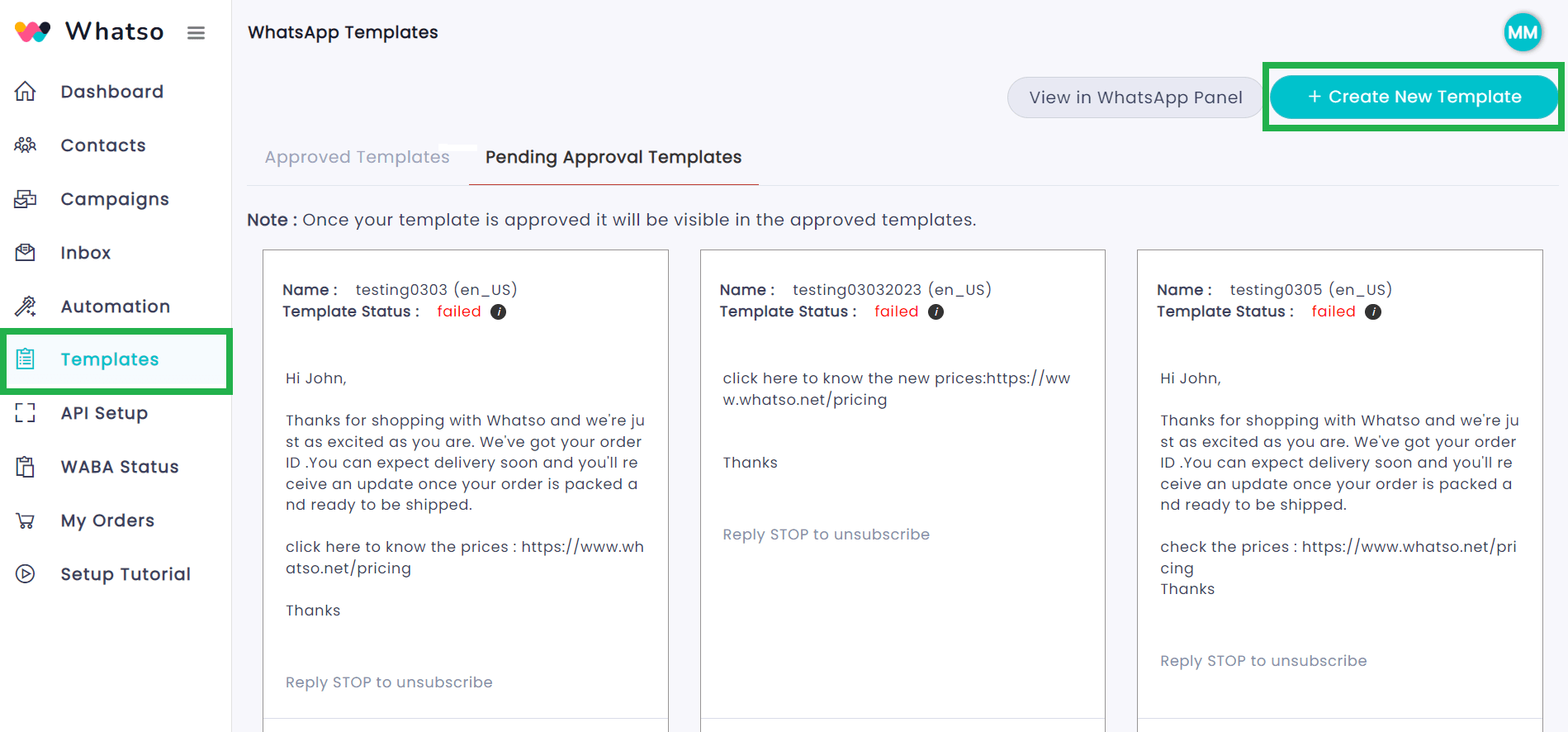
Step 3
Below screen will appear, where you have to fill in all the mandatory fields and write the message template which you want to approve. If you don’t know, in what format the message should be, so you can click on the “Automatic Message Generator” and generate the desired message just by giving a few prompts, you can copy that message and paste here in the “message” textbox.
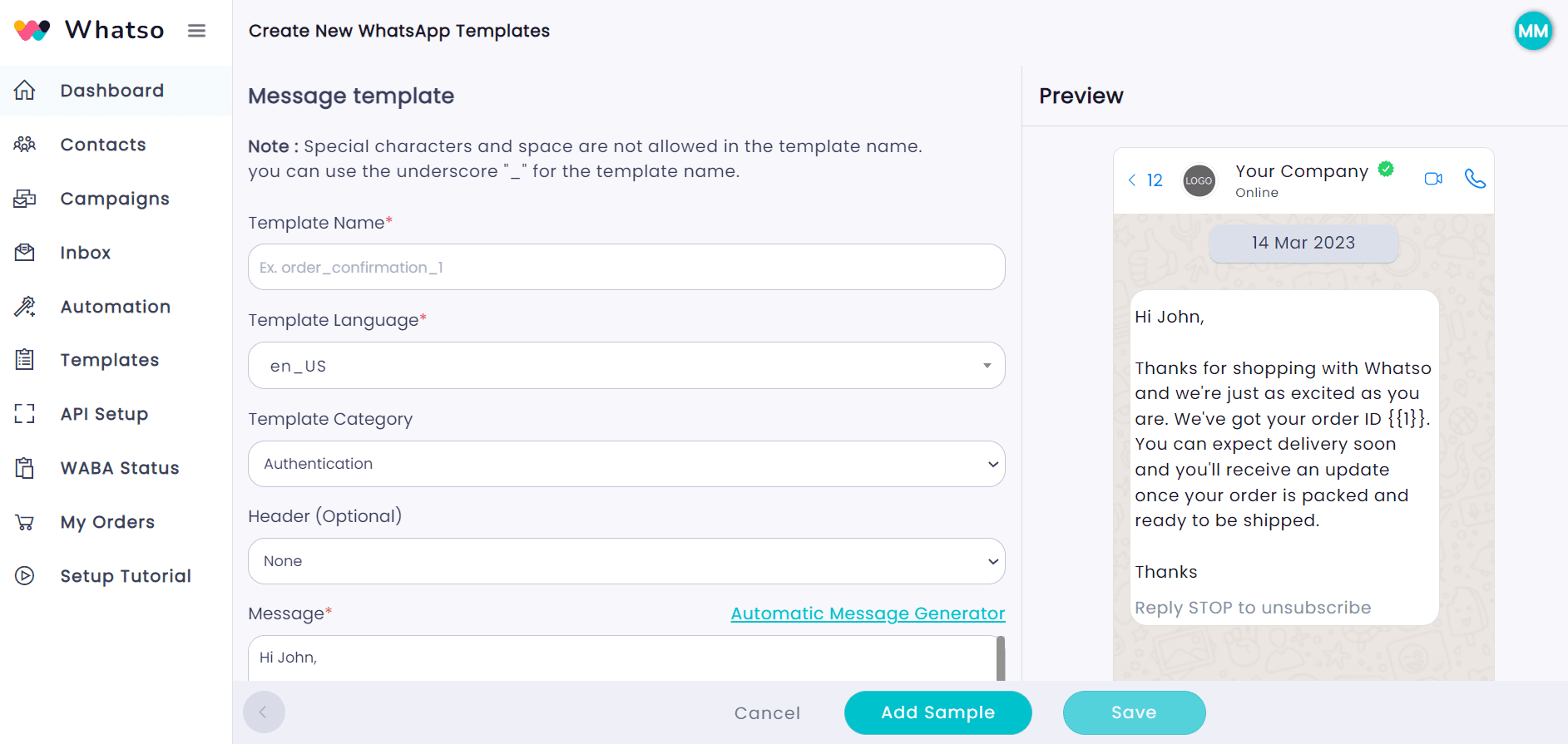
Step 4
Now, if you want to attach any of the media file, you can click on the “Add Sample” button and insert your media files (media files should be less than 5MB).
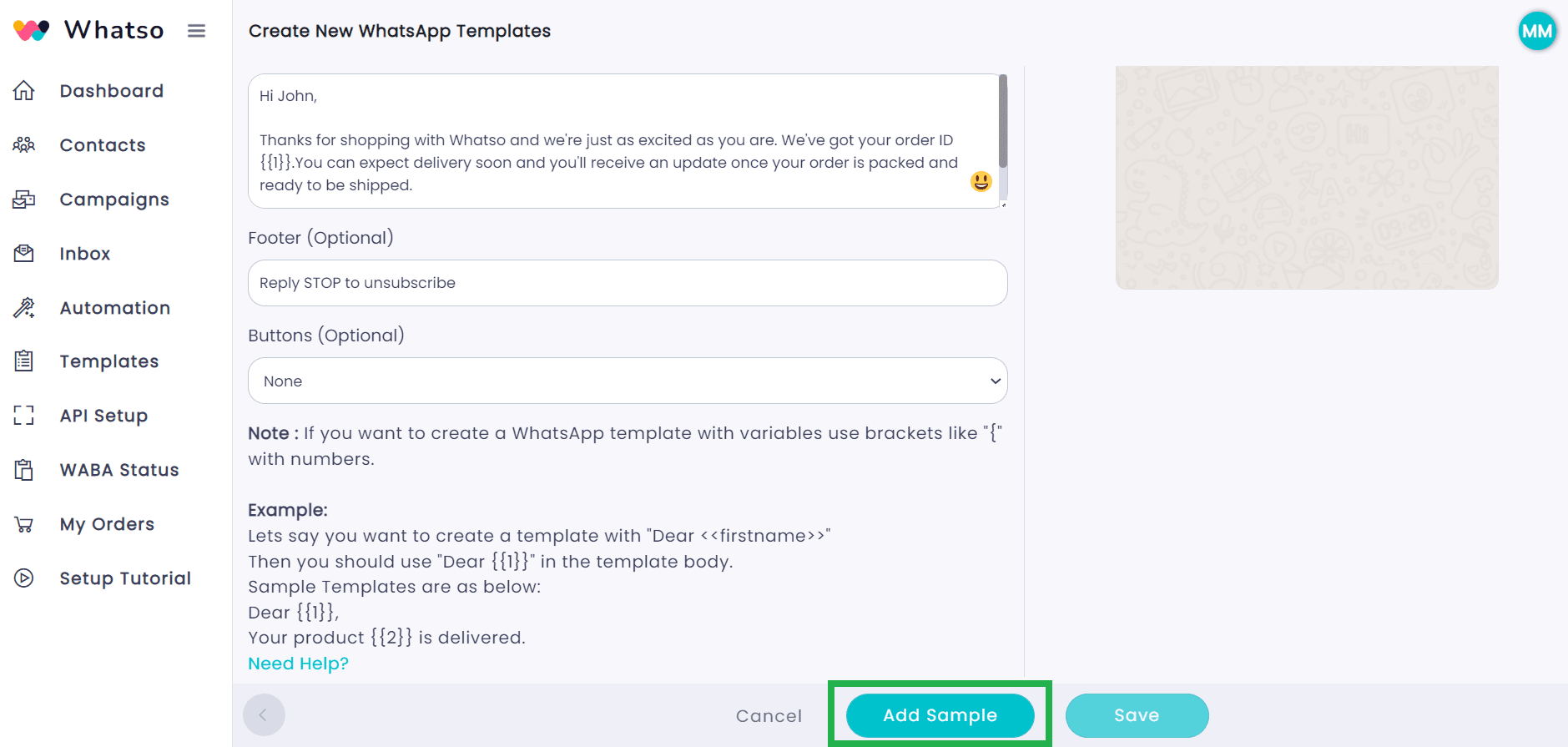
Step 5
After you click on “Add Sample” button, here, you can add media files and also you can add text on content placeholder, which will vary according to your list of contacts.
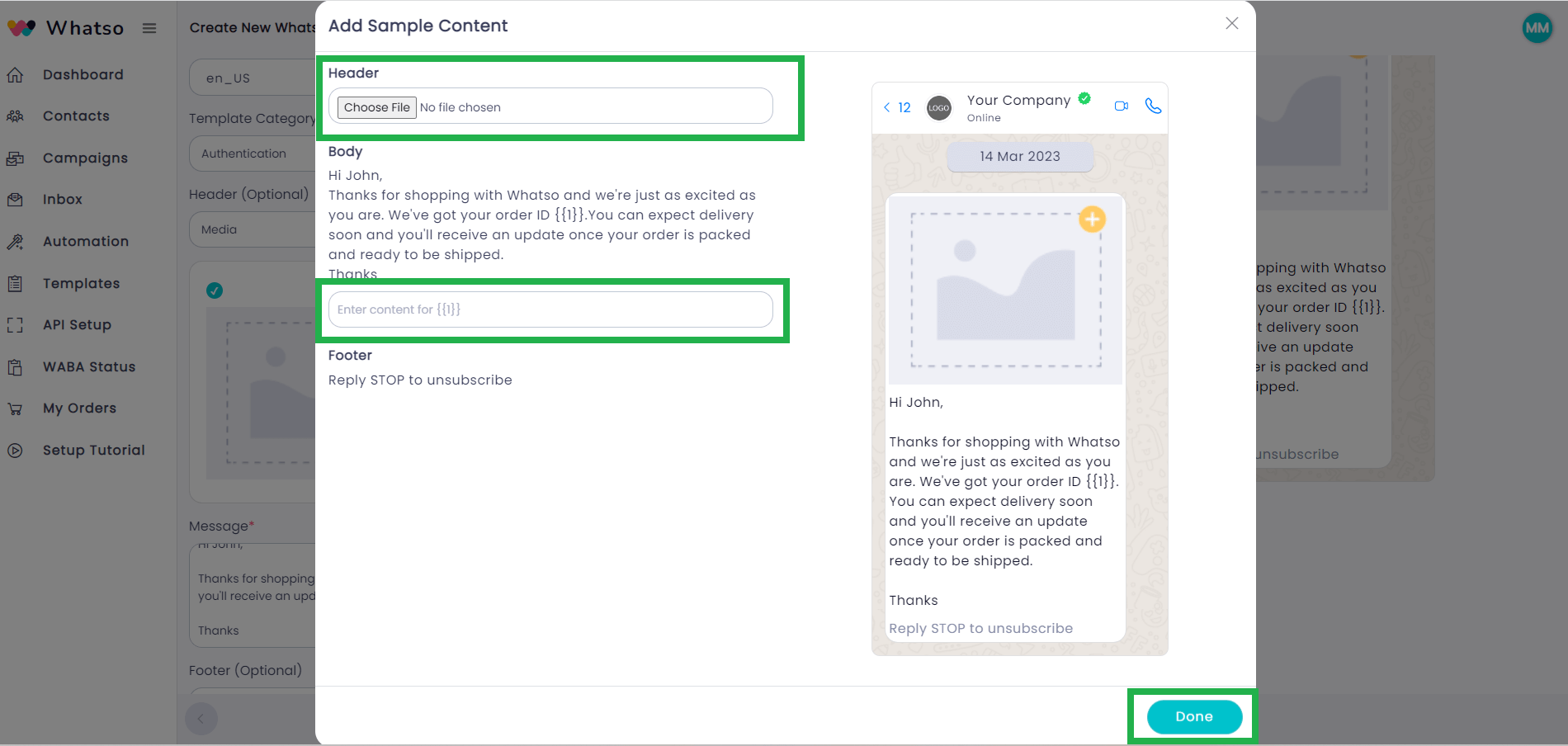
Step 6
Once you click on “Save” button, the below screen will appear. Here, you will able to see you created template and also their respective status in “Pending Approval Templates” panel, whether it is “failed” or “in review”.
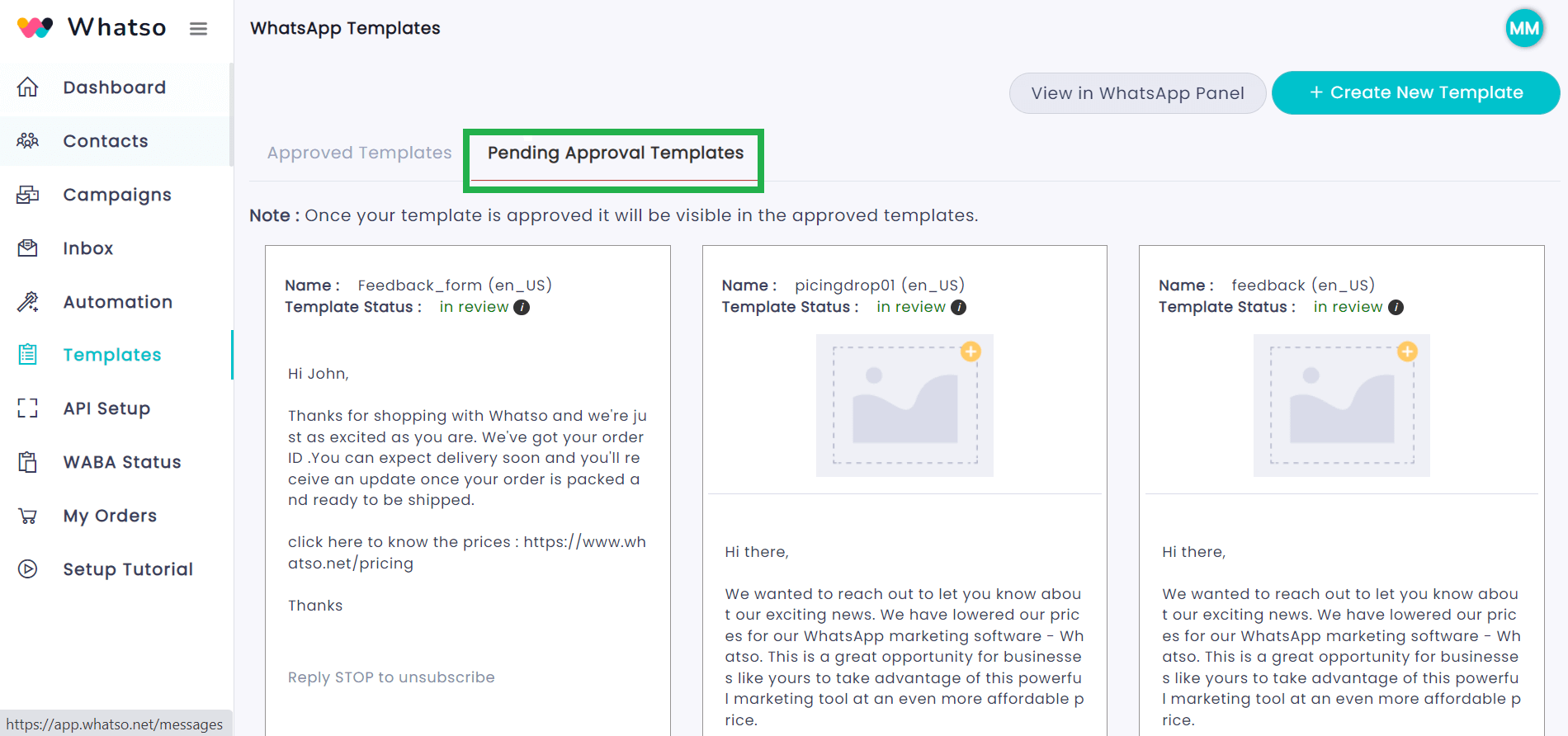
Step 7
In second panel, you can see all your approved templates in “Approved Templates” tab and herein our panel, it might take 24-48 hours to reflect back in our panel.
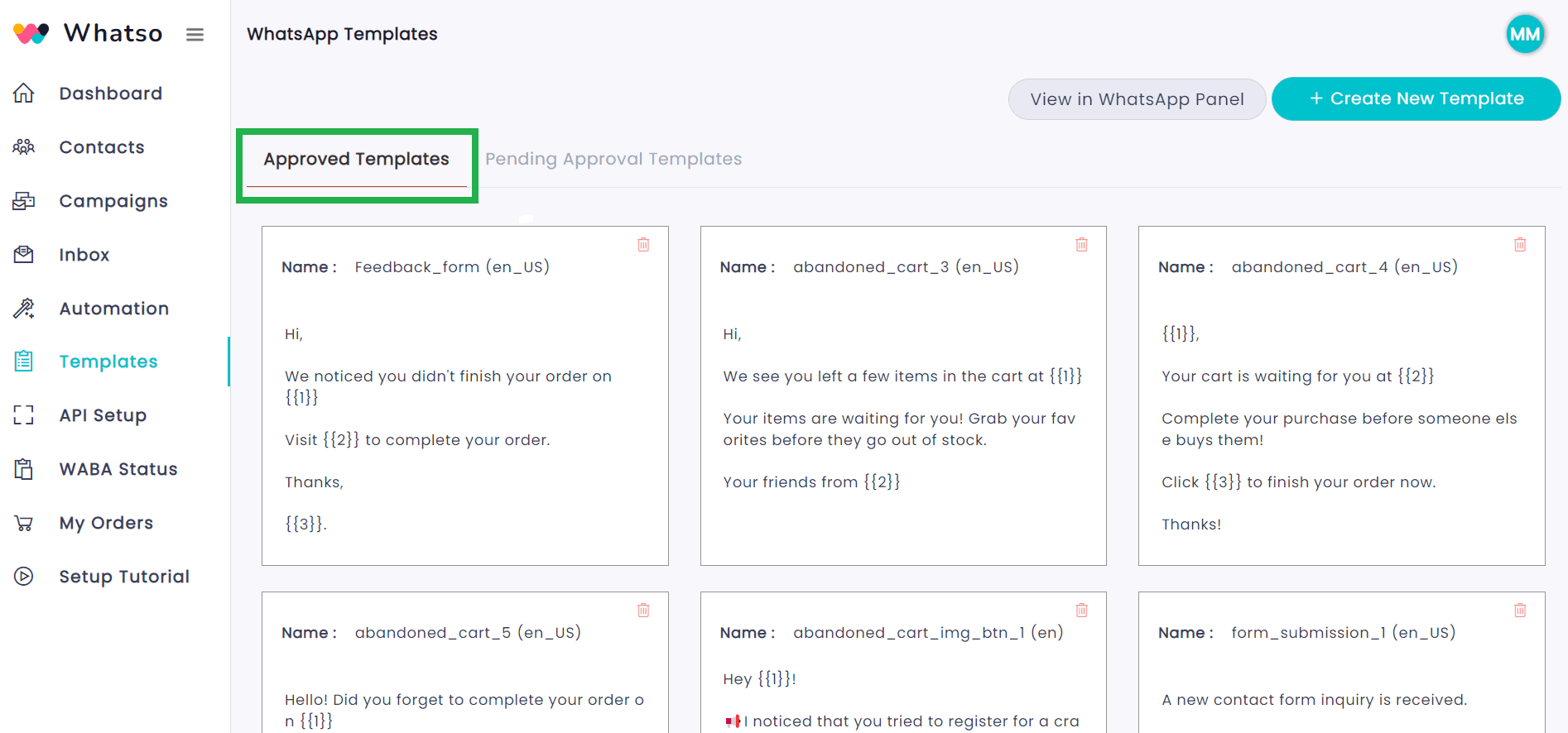
Template Creation from Facebook panel
Step 1
Just follow the steps 1 and 2 which is mentioned above. When you come on the “Template” tab, there you can click on the “View in WhatsApp Panel” button.
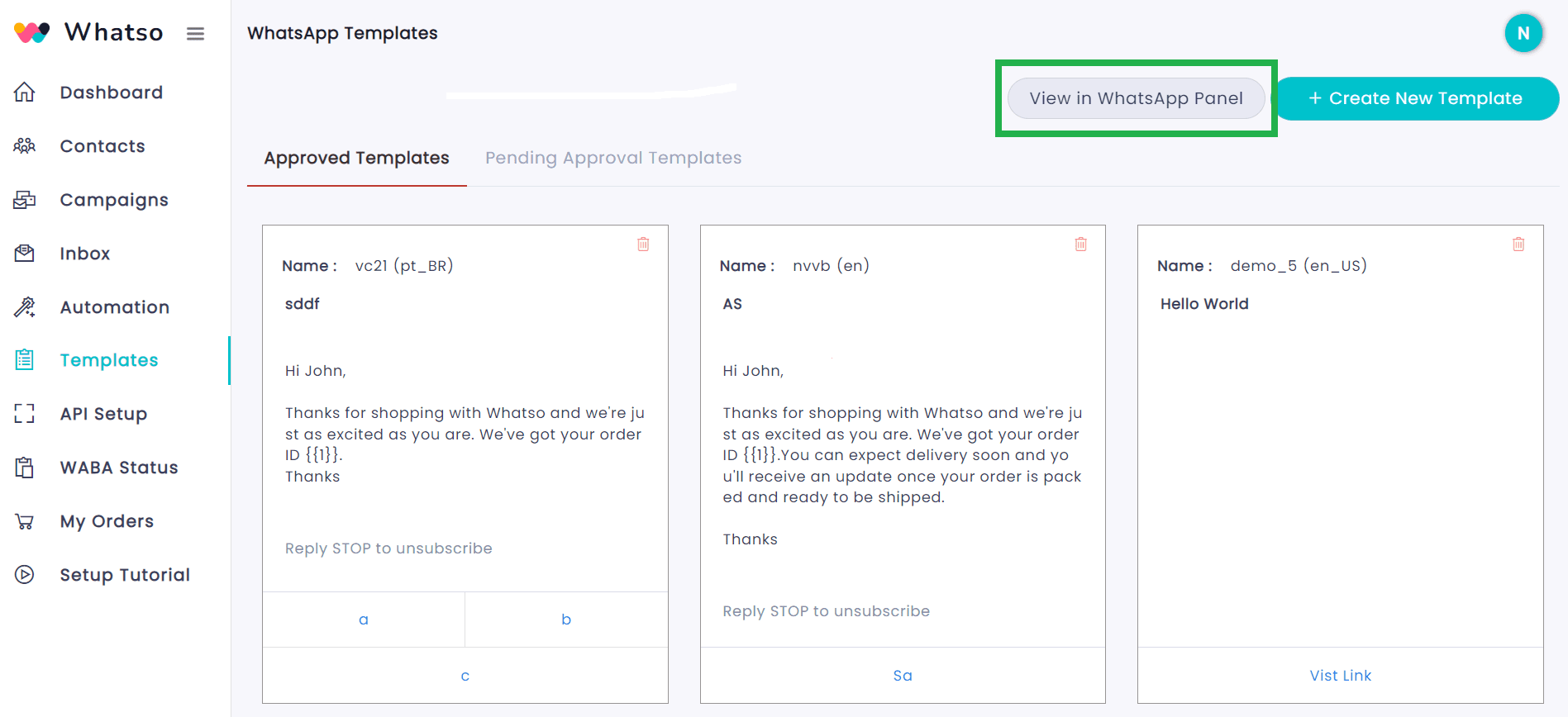
Step 2
As soon as you click on the “View in WhatsApp panel”, you will be redirected to the Facebook panel and there click on “Create Template” button and follow all the steps from 3 to 7 as mentioned above.
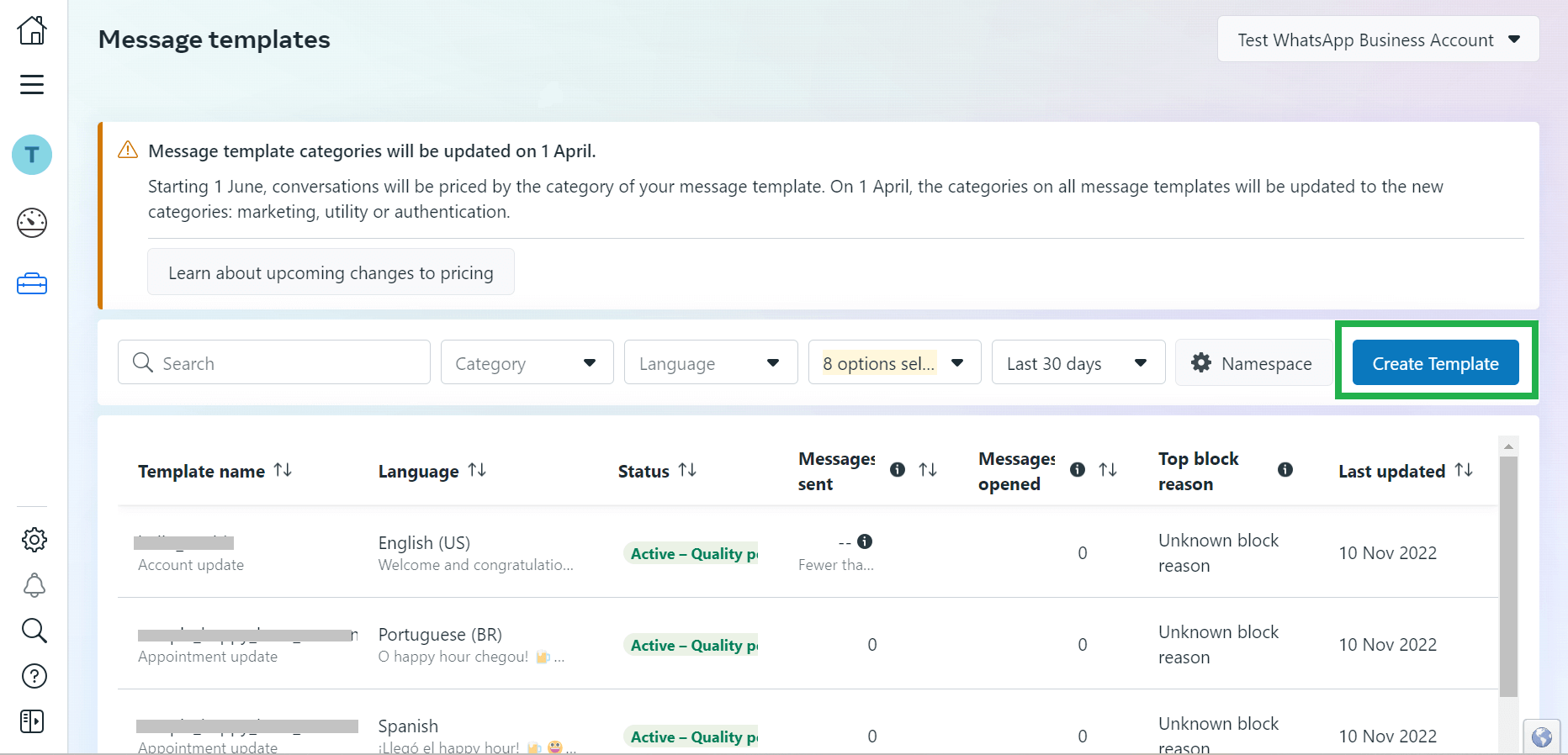
By following the steps outlined above, you should now have a clear understanding of how to create effective templates on WhatsApp Cloud API. Embrace the power of communication with WhatsApp, and for those looking to enhance their experience without additional costs, explore the possibilities with a free WhatsApp API.