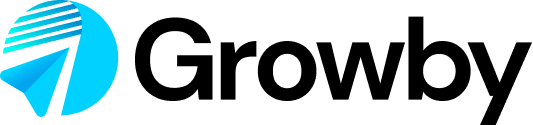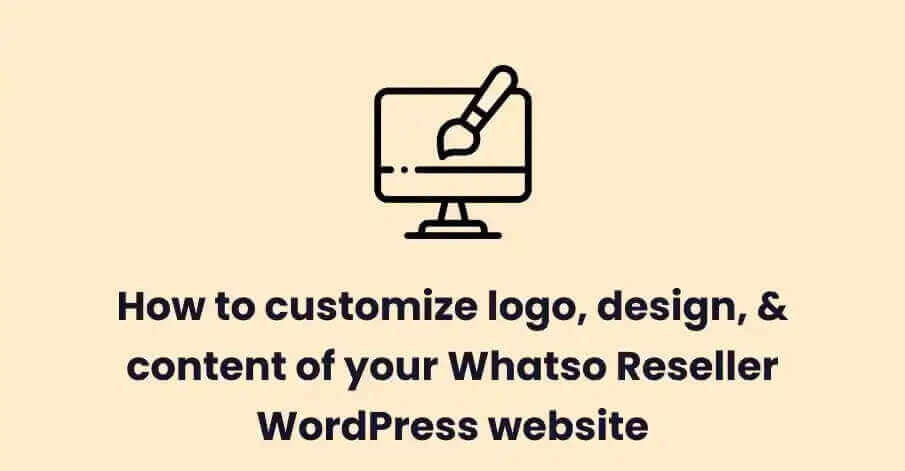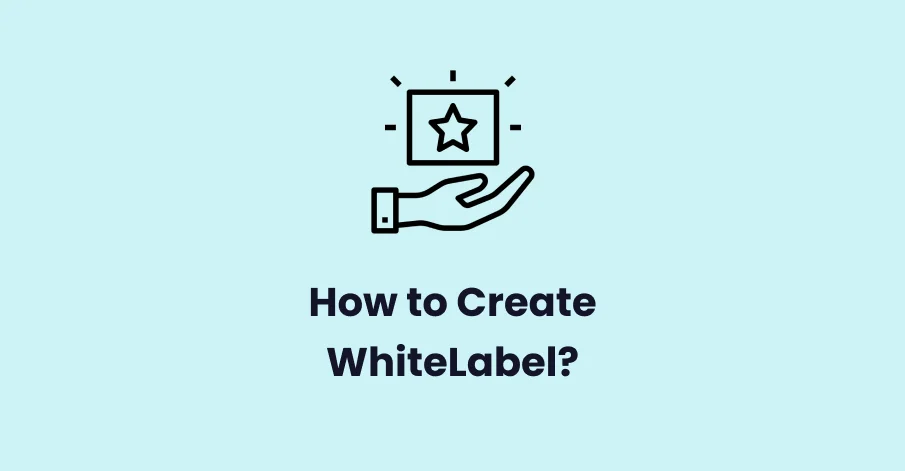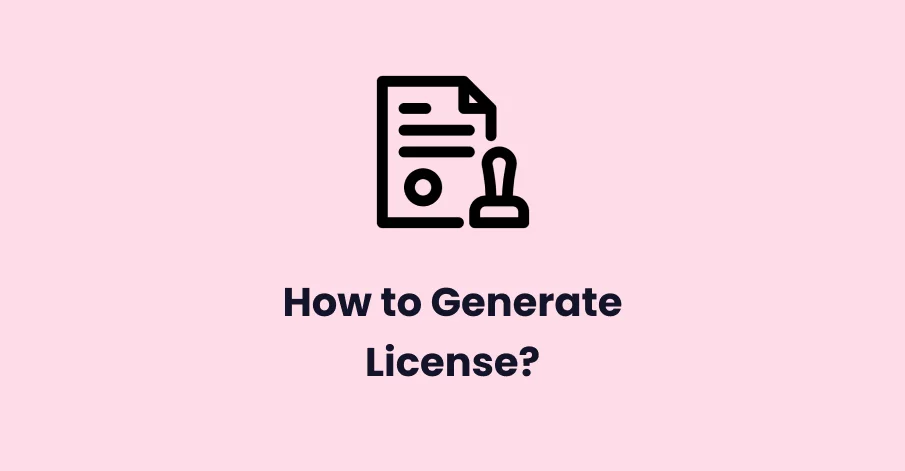Step: 1
Log in to your WordPress Admin panel.
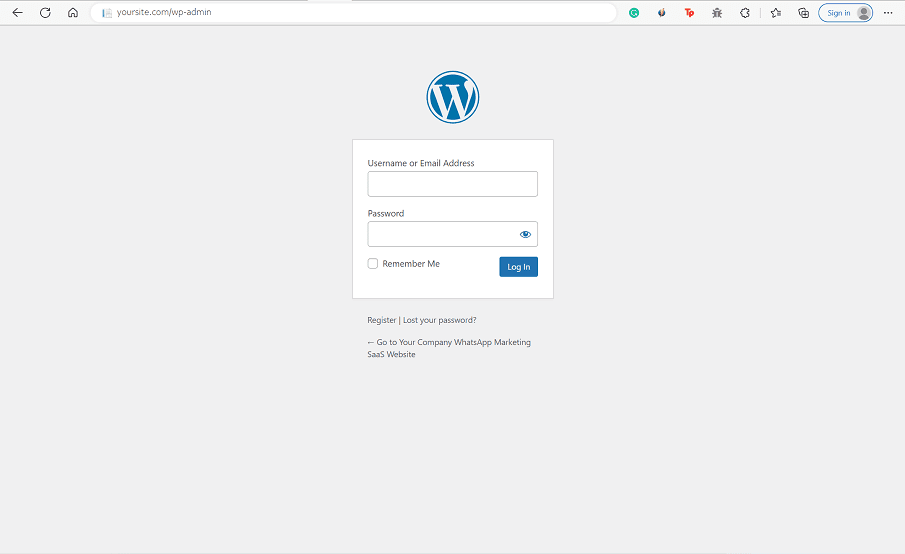
Step: 2
If you are in the admin panel go to Appearance > Customize and If you are already logged in, you can click on the “Customize” button in the top bar of your website.
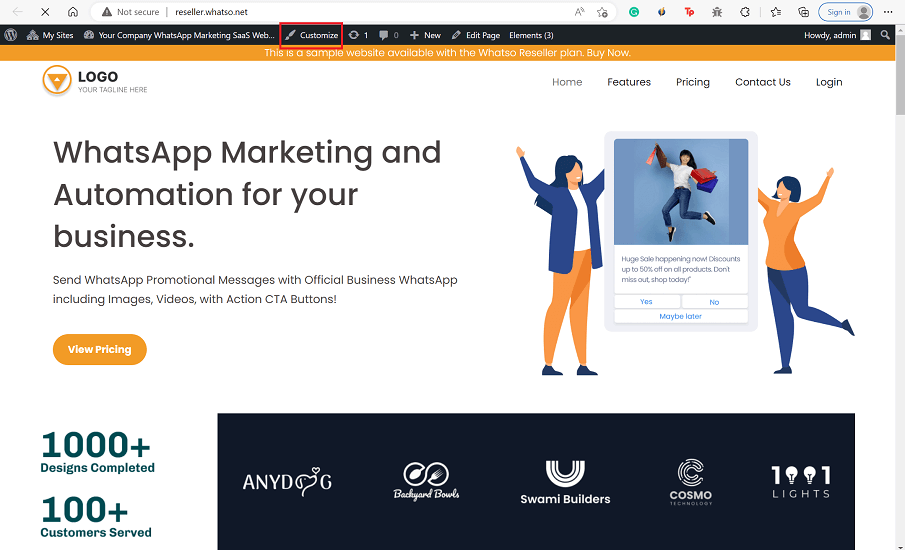
Step: 3
Now you can see a list of options available for customization.
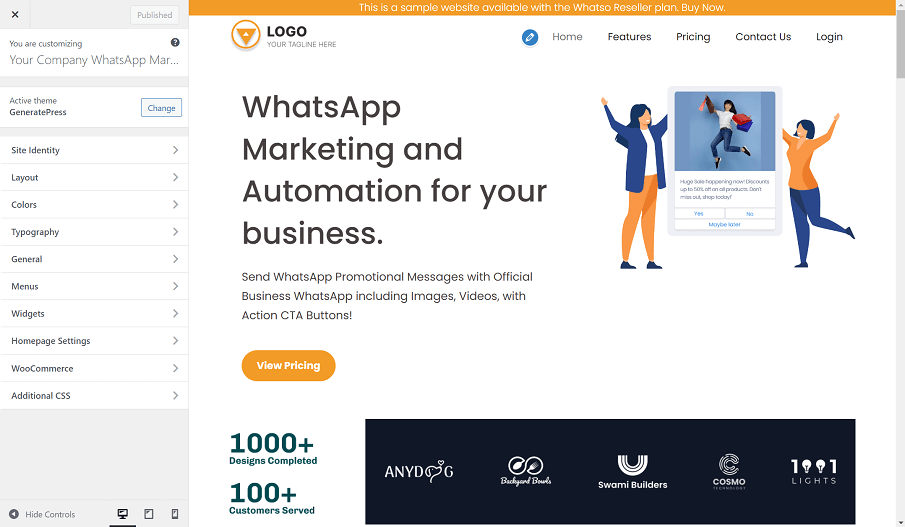
Step: 4
To change the logo and site title, navigate to the Site Identity section. In this section, you can upload or customize your site logo.
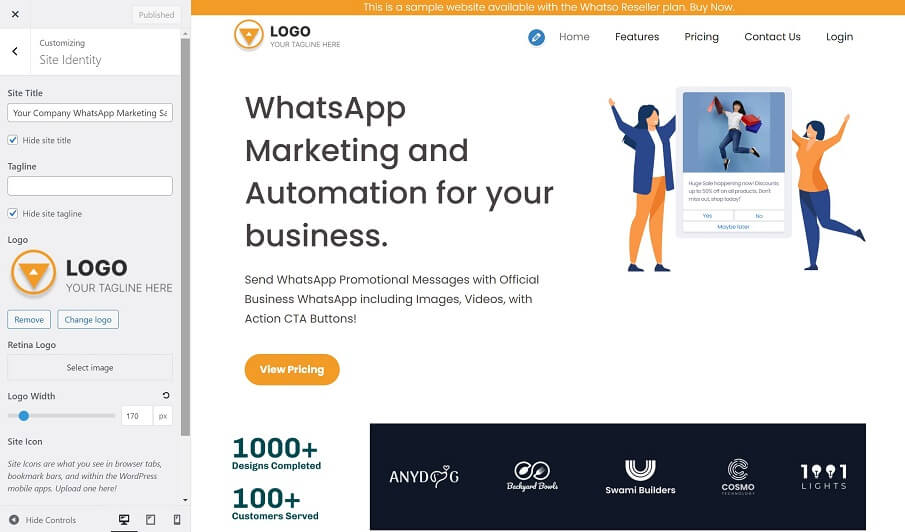
Step: 5
To change the global colors of the website, navigate to the Colors section. From here, you can change the default colors of the body, header, buttons, sidebar, and footer, among others.
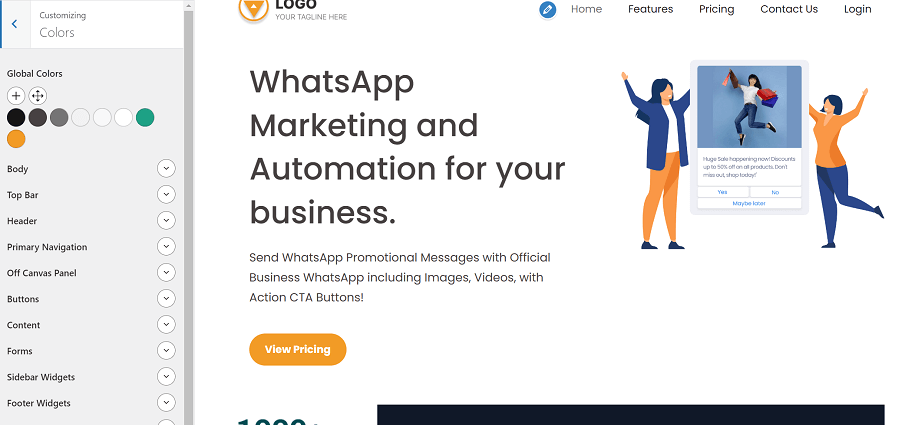
Step: 6
To change the fonts of the website, navigate to the Typography section. From here, you can change the default fonts of the body, header, primary navigation, content, and widgets, among others.
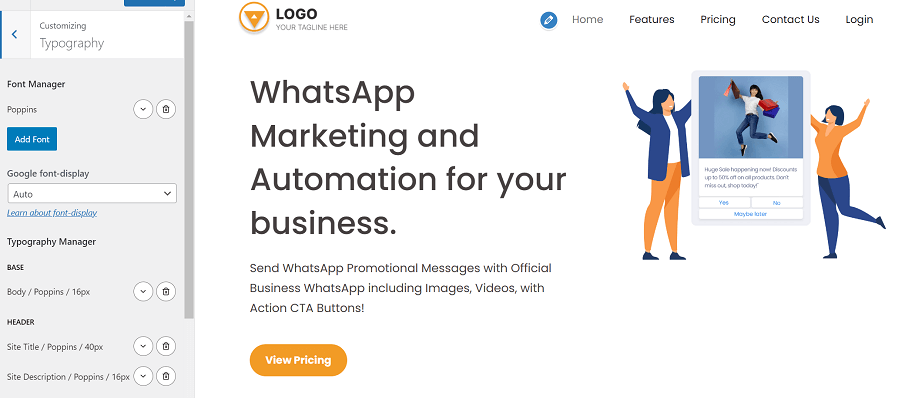
Step: 7
To change the menu of the website, navigate to the Menus section.
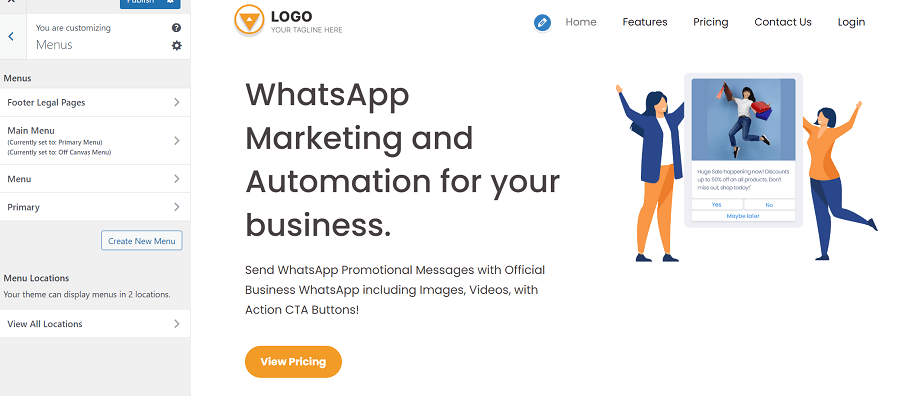
Step: 8
To change the content of the website, visit the Edit Page from the top bar of your website.
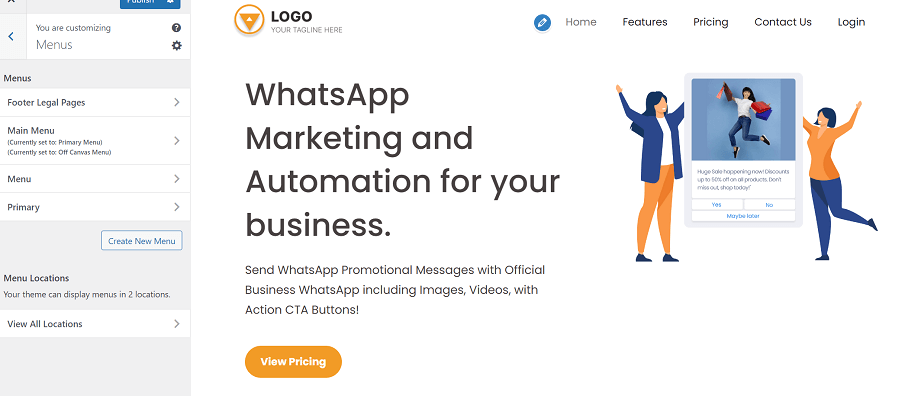
Happy Editing!